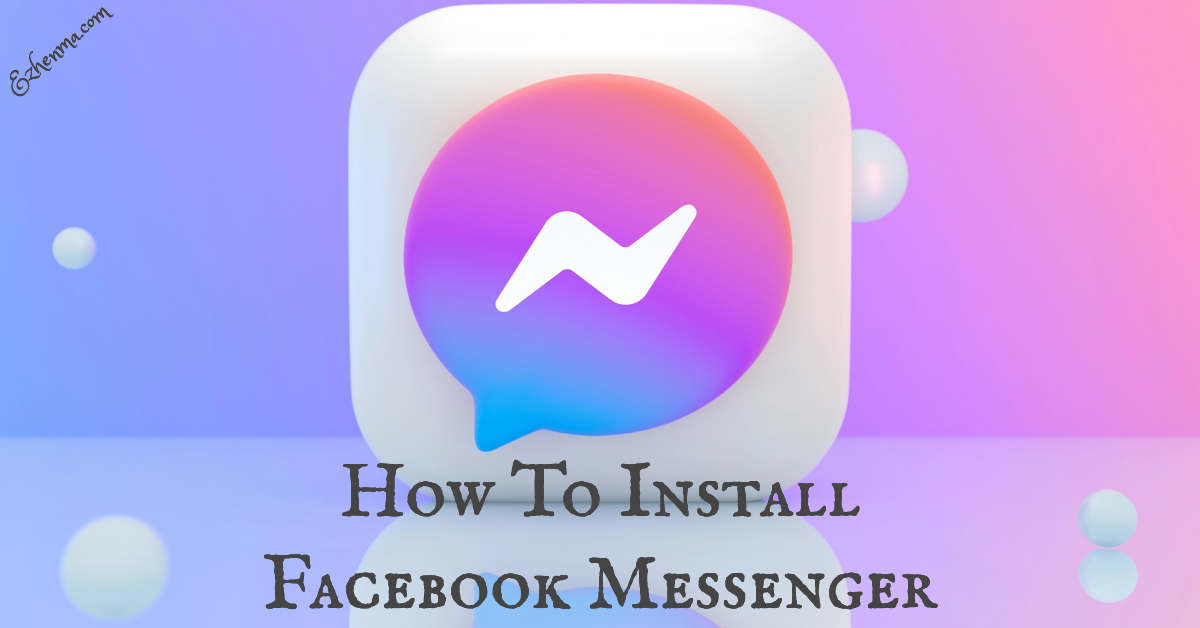Want an easy way to set up Facebook Messenger? This is the guide for you.
This article aims to provide a simple and detailed method for downloading and installing the renowned Facebook Messenger app so that you can engage in more frequent and meaningful conversations with individuals who hold a significant place in your life.
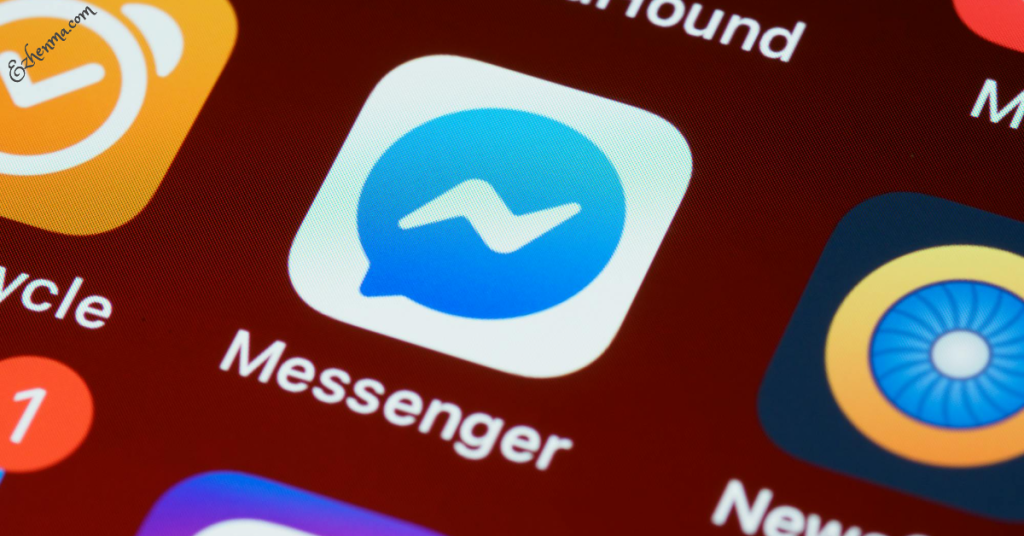
With over one (1) billion users globally, Facebook Messenger is arguably the most popular instant messaging app in the globe today. Do you want to download and install this Messenger app on your device? If yes, then read on!
How to Install Facebook Messenger
It’s important to keep your Messenger app up to date. Installing the latest version may help to fix problems when something’s not working.
Here’s how to install Facebook Messenger App on various devices:
On Android Device:
- Launch the Google Play Store.
- Locate and tap the search bar/icon or feature, then type in any of these keywords: Facebook Messenger OR Messenger and search.
- From the search results, tap the Messenger app, then tap Install next to or below it to download and install the app successfully.
On iPhone/iPad:
- Launch the App Store.
- Locate and tap the search bar/icon or feature, then type in any of these keywords: Facebook Messenger OR Messenger and search.
- From the search results, tap the Messenger app, then tap GET next to it to download and install the app successfully.
On Computer:
- Go to where you get your apps. [For example, Microsoft Store (Windows) or App Store (Mac)].
- Locate and click the search bar/icon or feature, then type in any of these keywords: Facebook Messenger OR Messenger and search.
- From the search results, click the Messenger app and follow the on-screen instructions to download and install it successfully.
Note: After installing, ensure you turn on automatic updates in the Microsoft Store or App Store to always have the newest version of the Messenger app. Also, If you can’t install the Messenger app, you can use Messenger on a computer at messenger.com.
Also see: Facebook Friend List 2024 – Manage your Friends List on Facebook
How to Install the Facebook Messenger Lite App
Downloading and installing the Facebook Messenger Lite app is also very effortless, just like the standard app.
Nevertheless, the Messenger Lite app is only available for Android devices. To install the Messenger Lite app on your Android device, please follow the steps below:
- Launch the Google Play Store.
- Locate and tap the search bar/icon or feature, then type in any of these keywords: Facebook Messenger Lite OR Messenger Lite and search.
- From the search results, tap the Messenger Lite app, then tap Install next to or below it to download and install the app successfully.
Tips for Troubleshooting
If you’re having trouble installing or updating your Facebook Messenger app, you can try the following options:
- Ensure you have a strong Wi-Fi or wire (Ethernet) or mobile data connection.
- Check your device’s storage space to ensure you have enough space to install the app.
- Check for system updates in your Settings. For desktop computers, ensure your operating system is newer than or at least Mac OS v10.14 or Windows 10 version 1903.
- Confirm if the app is available for your device.
- Delete the app, then reinstall it. Note: Ensure that you’ve enabled secure storage to keep your messages when you reinstall the Facebook Messenger app.
Is Facebook Messenger Free and Safe to Use?
Yes! Facebook Messenger is both cost-free and secure to use. Keep in mind that in order to use Messenger, you must have a Facebook account.
Once you have downloaded and installed either the Facebook Messenger app or the Facebook Messenger Lite app, launch the app and log in to your Messenger account using your Facebook login details. From there, you can begin chatting with your friends.
Also check: Facebook New Account – Create Facebook 2024 | Facebook New Account Open
We hope you find this information helpful. Please use any of the share buttons below to share this information.
Feel free to drop any questions, comments, or contributions regarding this article in the comment section below.