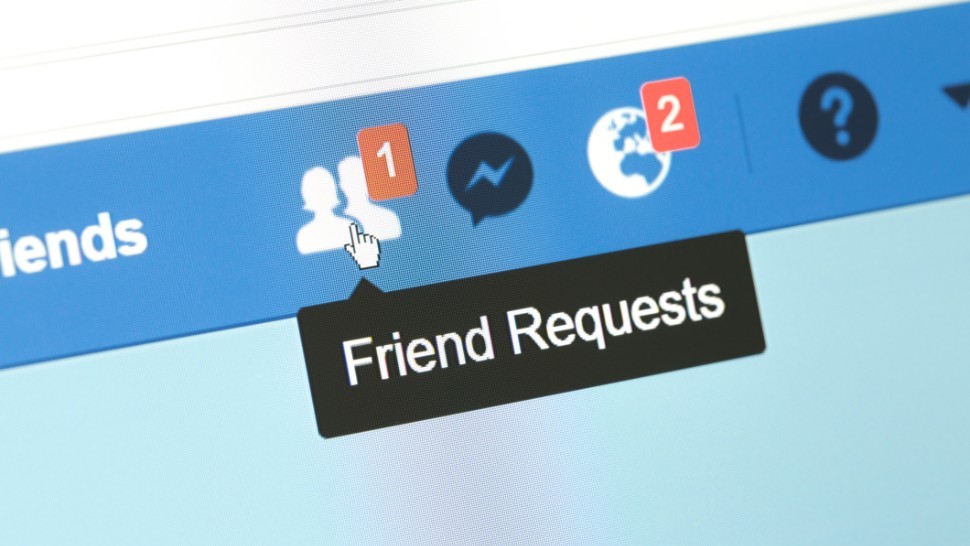Facebook Sent Friend Requests List – Facebook has about 2.9 billion monthly active users, making it the most widely used social media platform globally. Every day, global interconnectedness is increasing, and more people are accessing the internet.

Facebook is an excellent platform for establishing new friendships and reconnecting with our close acquaintances. However, what should be done regarding those friend requests that appear to receive no response? If you’re tired of locating their list on Facebook, we have the solution for you.
In this piece, we’ll show you how to easily and without stress find the sent friend requests list on Facebook and provide a guide on how to find and add friends on Facebook. Read on!
How to See Facebook Sent Friend Requests List
Here is a step-by-step guide on how to see Facebook sent friend requests list for various devices:
On Android Devices and iPhone/iPad:
- Open the Facebook Mobile App (latest or updated version)
- Log in to your Facebook account if you’re not already logged in to Facebook.
- Tap the hamburger menu icon (three horizontal lines) in the top-right corner (Android) or in the bottom-right corner (iPhone/iPad) of your Facebook homepage.
- Scroll down and tap Friends.
- Tap See All next to Friend requests. If you don’t have any pending requests, tap Requests at the top.
- Then, tap the three horizontal dots (…) in the top right of the page.
- Now, at the bottom, tap View sent requests to see your Facebook sent friend requests list. [You can tap the Cancel option if you want to cancel any sent friend request].
On Computer:
- Visit the Facebook official website and log in to your Facebook account if you’re not already logged in to Facebook.
- On the left sidebar, click Friends.
- Click See All in the top right corner of the page.
- Now, click View sent requests in the top left to see your Facebook sent friend requests list. [You can click the Cancel Request option if you want to cancel any sent friend request].
How to Find and Add Friends on Facebook
- Log in to your Facebook account if you’re not already logged in to Facebook.
- Locate and tap the search bar/icon on your Facebook homepage.
- Type your friend’s name into the search bar/field and search.
- From the search results, select your friend’s profile name. [You can use the Filter feature to find your friend’s profile easily].
- Now, to send someone a friend request, tap the Add Friend icon next to or below their profile name. You might not see the Add Friend icon next to or below some people’s profile names, depending on their privacy settings.
Note: You can have up to a thousand (1,000) sent requests waiting for a response. If you send more, the oldest request will be deleted.
How to Find More Friends
You can use the People You May Know feature to find friends on Facebook. The feature suggests friends based on shared friendships, being in the same Facebook group, or your common networks.
Also, to find more friends to add, you can upload your contacts from your mobile phone or email accounts.
We hope you find this information helpful. Please use any of the share buttons below to share this information.
Feel free to drop any questions, comments, or contributions regarding this article in the comment section below.
More reads:
Who Viewed My Facebook Profile Recently? [2024 New Update]
How To View Archived Messages On Facebook Messenger 2024