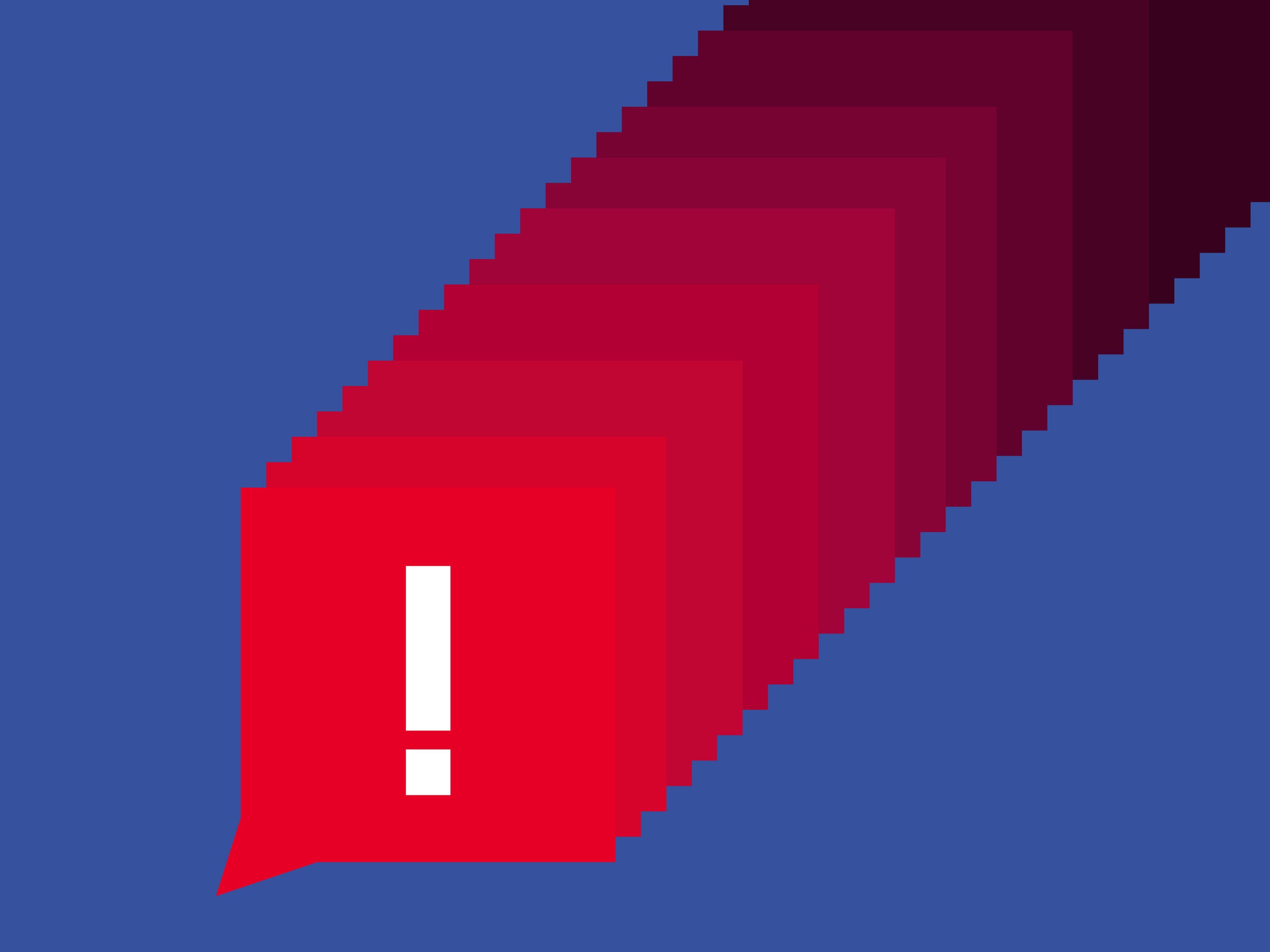Is there an effective way to be in control of your Facebook Notification Settings? If you want to know the answer, then continue reading on, as this post intends to guide you through the steps you can follow to manage your Facebook notifications.
Facebook notifications come up when people on your close friend list post on Facebook. These notifications are updates about activities on Facebook. Facebook is a platform that has so many activities happening at the same time. Thus, to keep you abreast of these activities, Facebook sends you notifications to alert you on what people on your close friends’ list are up to.
Despite the importance of receiving Facebook notifications, it is important to note that if they are left unrestricted, they could become a kind of harassment; hence, the need to manage the kind of notifications you receive.
Also Read: Find Archived Messages On Facebook Messenger?
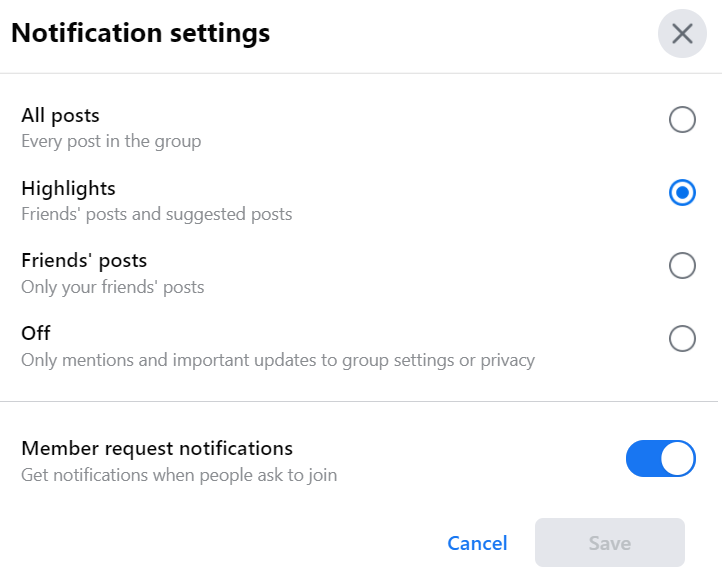
Facebook Notifications Settings 2024
Facebook notifications come in different forms, depending on the platform you are using. Here, let’s take a look at the different types of notifications offered by Facebook. Facebook notifications appear on devices that the user uses to access their Facebook account. So, it all depends on the kind of device the users are using. There are mainly two types of devices, which include desktop or mobile devices.
Facebook Notifications On Desktop And Mobile Devices
Facebook notifications come up on devices that the user uses to access their Facebook account. So, it all depends on the kind of device the users are using. There are mainly two types of devices, which include desktop or mobile devices.
Red Alert Notification
These are Facebook notifications that appear above, with different symbols representing what you are being notified of. Once you receive a new notification, a red bubble will pop up with the number of new notifications you’ve received. This notification comes in the form of a human head icon, bell icon, and globe icon, representing friend requests, birthdays etc. All you need to do is tap on this icon anytime to see your notifications.
Email Notification
Users will receive this kind of notification on the email account they used to sign up for Facebook. So, users in search of notifications on their Facebook activities can check their email linked to it.
Push Notification
These are notifications that pop up when you are actively using Facebook to help you re-engage with your friends. They come up when other Facebook users send a message, recently upload something or even like the user’s Facebook posts.
Desktop Only
Pop-Up Notifications: This notification pops up on your screen when you are logged in to Facebook, and a friend interacts with you. Tap on the notification to view the story, or click “X” to close the notification.
Mobile Only
Text Notifications: This is a notification you receive through mobile text messaging.
How Do I Turn Facebook Notifications On and Off?
Facebook notifications can sometimes pose a distraction and can be quite consuming if there are too many. In this article, we offer you a guide on how to turn your Facebook notifications on and off. Before we arrive at turning Facebook notifications on and off, users should also note that they cannot completely turn off Facebook notifications. Only certain parts of them can be changed. To do this, users can follow the following steps:
- Open the website www.facebook.com or the Facebook app on a device.
- Carry out the Facebook login process if necessary.
- Tap the “V” shaped icon at the top-right, and choose “Settings.”
- Click on “Notifications” in the left column
- Tap “Close Friend Activity,” and thereafter tap “On Facebook.”
- Click close to “Close Friends Activity,” and thereafter, choose “On or Off.”
How Do I Change The Notification Setting For The Page I Help Manage?
If you are managing a page on Facebook, you can control the kind of notification you receive about that page. The range of options available to you include:
- Getting a notification each time there is a page activity, no matter how small it may be
- You can specify what kind of activity you are getting notifications on. It could be comments, likes etc.
- you can also turn off the notification completely so you don’t receive any notifications at all.
Note that if more than one person manages a particular Facebook page, your chosen notification settings will not affect what notifications they receive; they can only affect your own.
To change your notification settings, follow the following instructions:
- Open your Facebook page.
- Click on the settings icon at the top of your page.
- Then click on Notifications in the left column of the page.
- From there, you can edit your notification settings based on what we have highlighted above.
You can still turn on your Facebook notifications and still not receive any Facebook messages. When this happens, know that the problem will be from your phone’s settings. To fix this, go to your phone’s settings, tap on notifications, and make sure that the Facebook notification is turned on. After this, you should be able to receive all the notifications you care for.
Stay notified on Facebook to share and connect with your friends, family, and people that matter to you, and stay abreast of what’s happening in their lives. Facebook notifications help you stay updated on what’s happening amongst your circle of friends so you don’t have to miss out on any important event amongst your peer groups.
So that is it on Facebook Notifications Settings, guys. We hope that this quick guide was helpful to you. If you still have any further questions, please feel free to use the comment section below, and we will get back to you as soon as possible.